Start desktop version
HOW TO INSTALL INDICATOR MOBILE VERSION
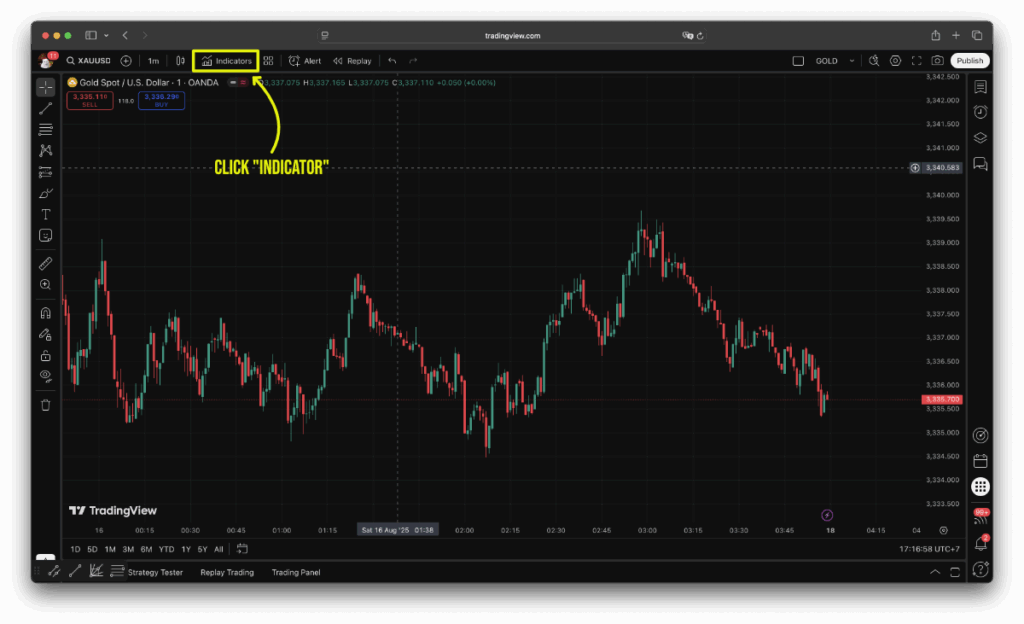
step 1 desktop
Open a chart and click Indicators
Launch TradingView Desktop → pick your symbol/timeframe → click Indicators on the top toolbar to open the search window.
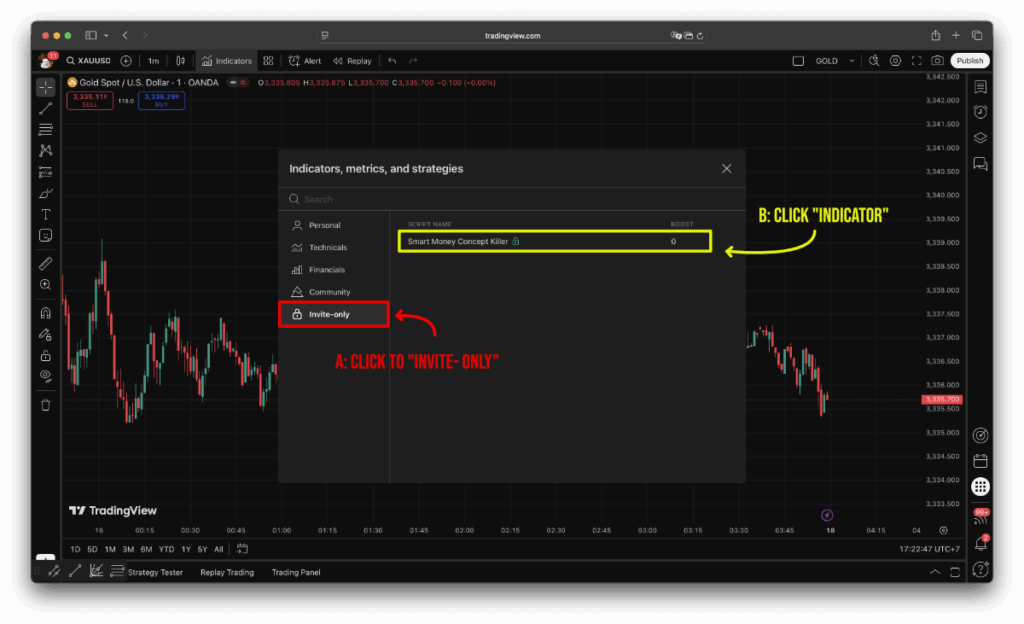
step 2 desktop
Go to Invite-only and select the script
In Indicators, metrics, and strategies, open the Invite-only tab → click Smart Money Concept Killer (your account must have access) to add it to the chart.
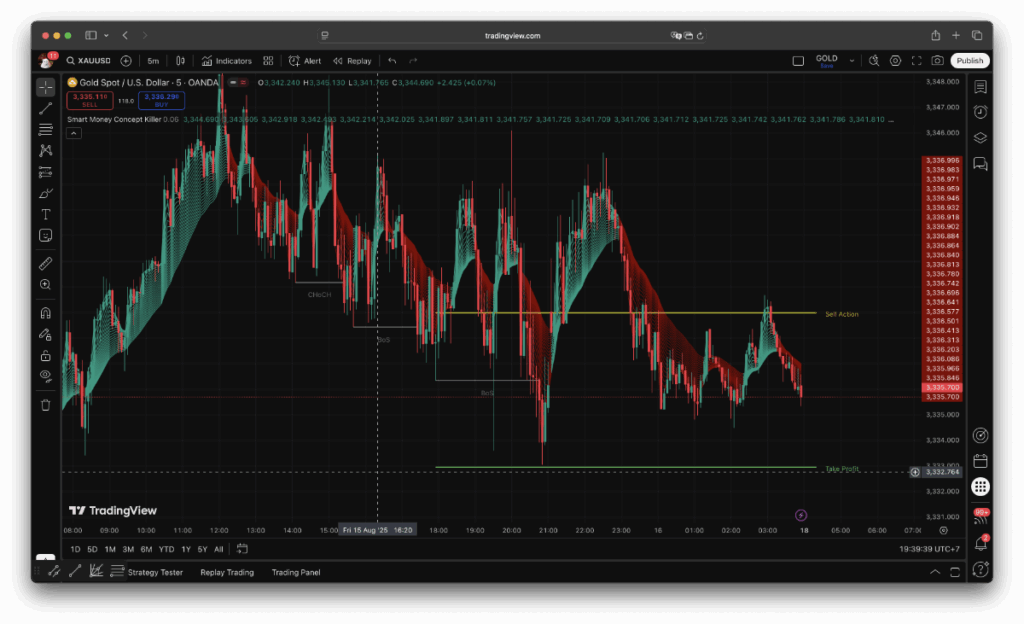
step 3 desktop
Configure the indicator / Finish
Click the "Hexagon icon" next to the indicator name → set Swing Sensitivity, Sensitivity, and Previous Bar → enable Show EMA and set Bull/Bear Color → toggle Market Structure, Liquidity, Show The Entry, Show Take Profit → press OK. You’ll see the EMA ribbon plus structure tags (CHoCH/BOS), entry and take-profit levels on the chart.
Tip: If you don’t see the script under Invite-only, make sure you’re logged into the account with access and then reopen the Indicators window or restart the app.You’ll see the EMA ribbon plus structure tags (CHoCH/BOS), entry and take-profit levels on the chart.
Start mobile version
HOW TO INSTALL INDICATOR MOBILE VERSION
step 1 Mobile
Open your chart and tap Settings (slider icon)
Bottom-right of the screen. This opens the tool panel.
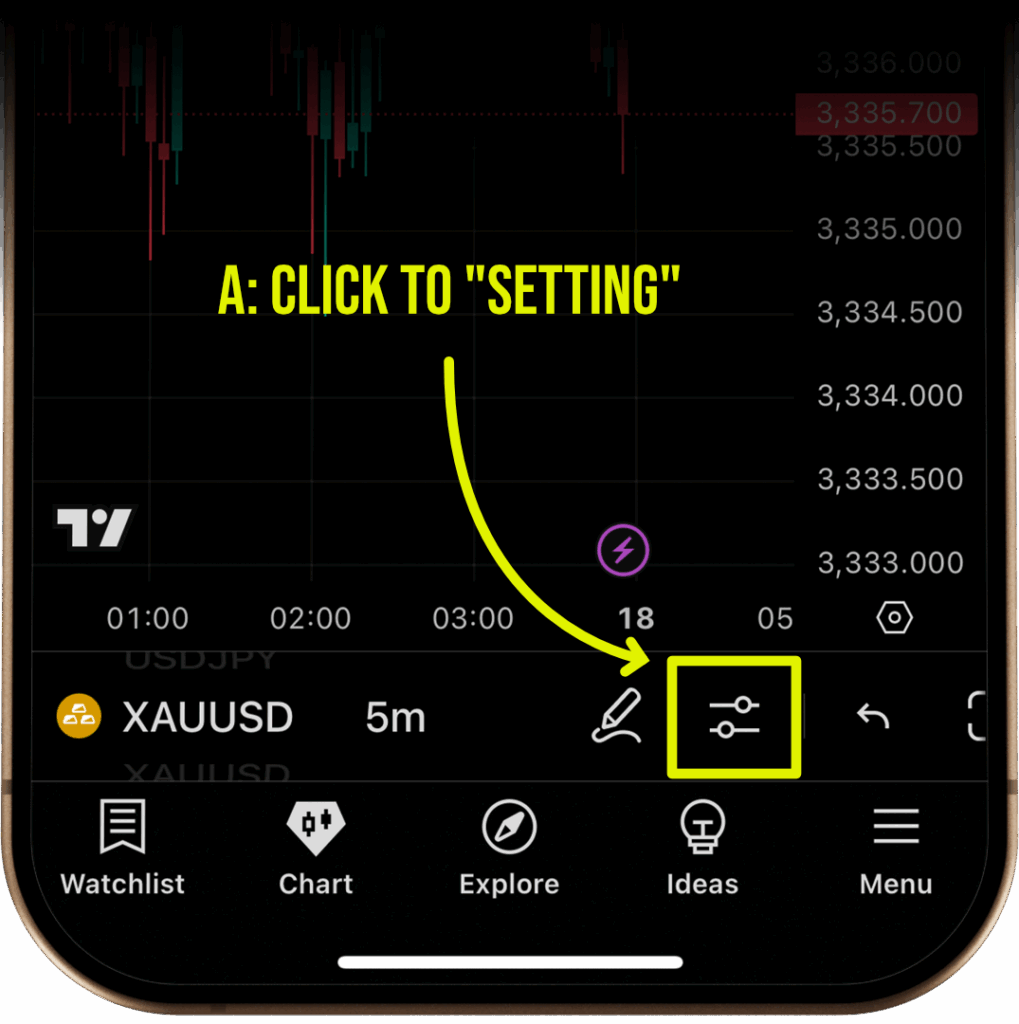
step 2 Mobile
Tap Indicators
In the TOOLS section to open the indicator browser.
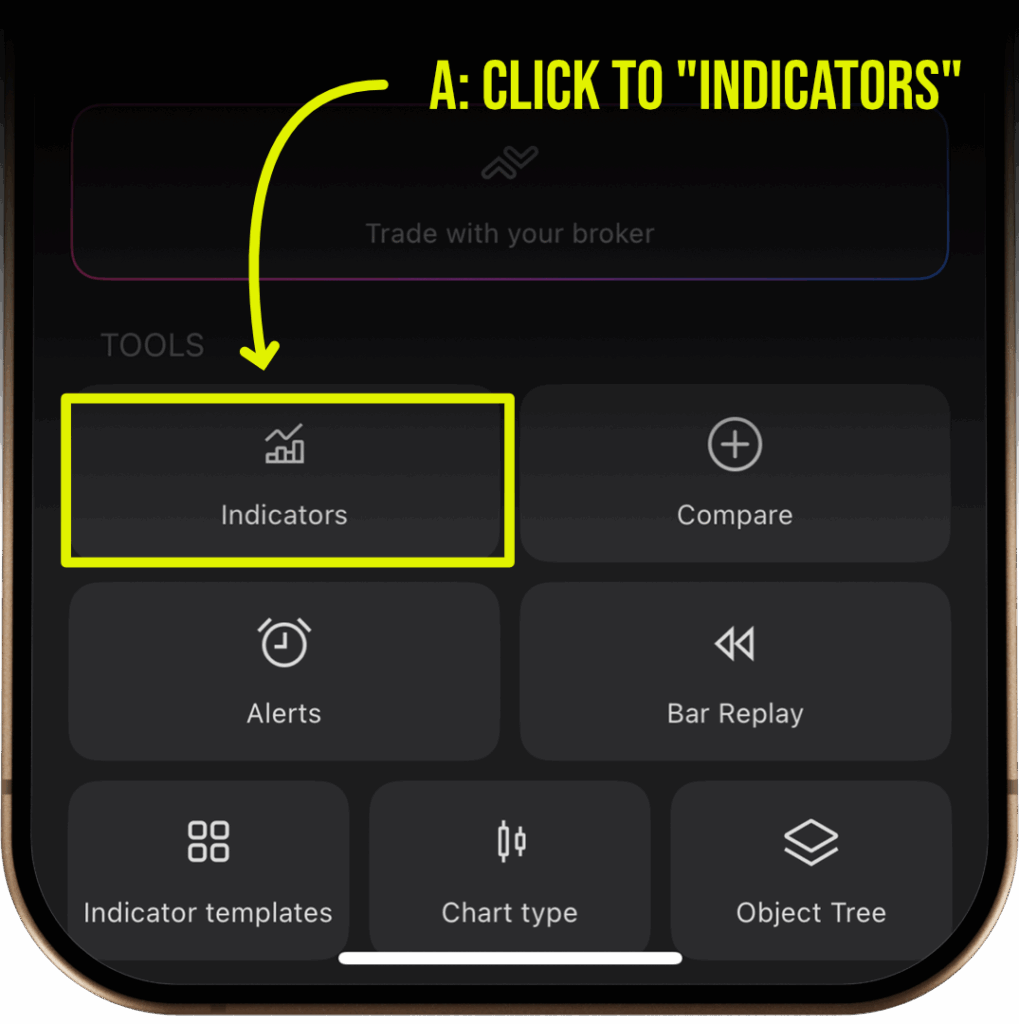
step 3 Mobile
Go to Invite-only
This section lists private scripts you’ve been granted access to
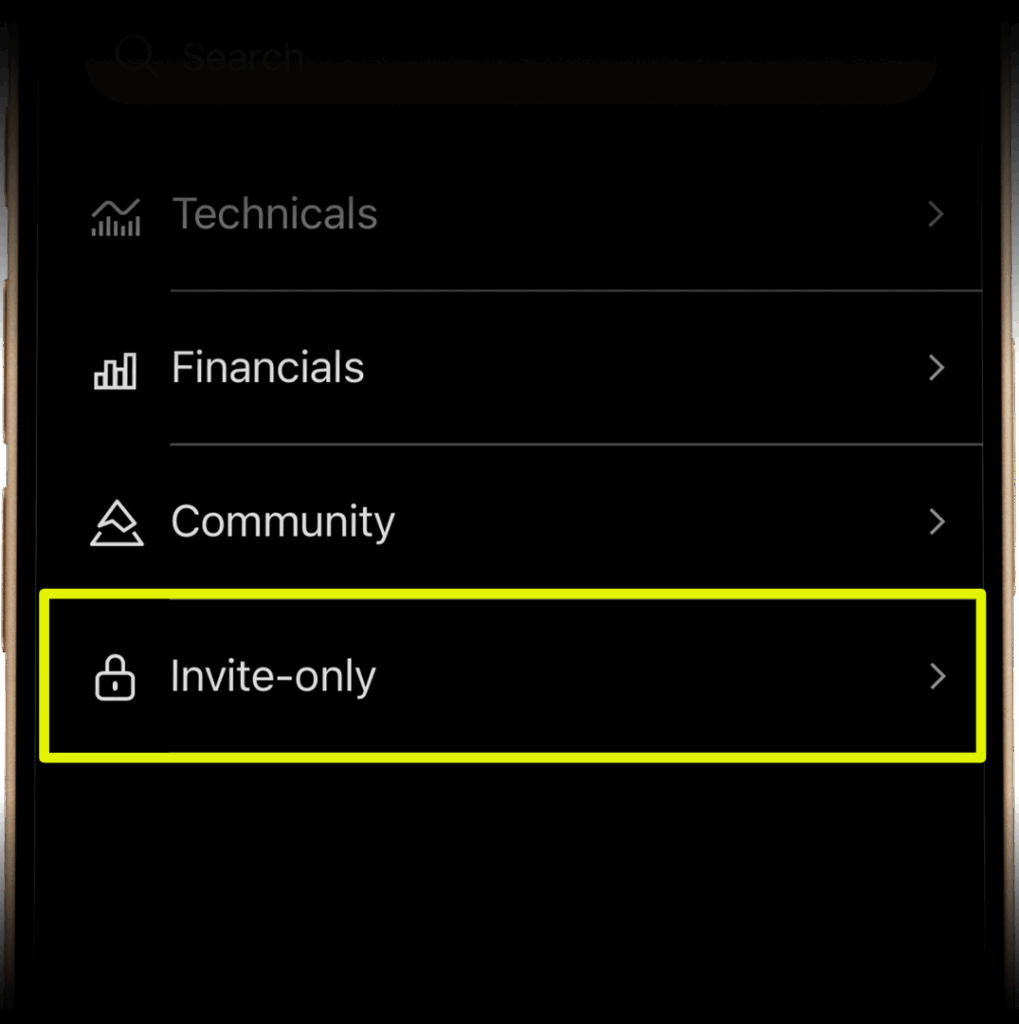
step 4 Mobile
Tap Smart Money Concept Killer to add it to the chart
You’ll see a confirmation toast that it was added.
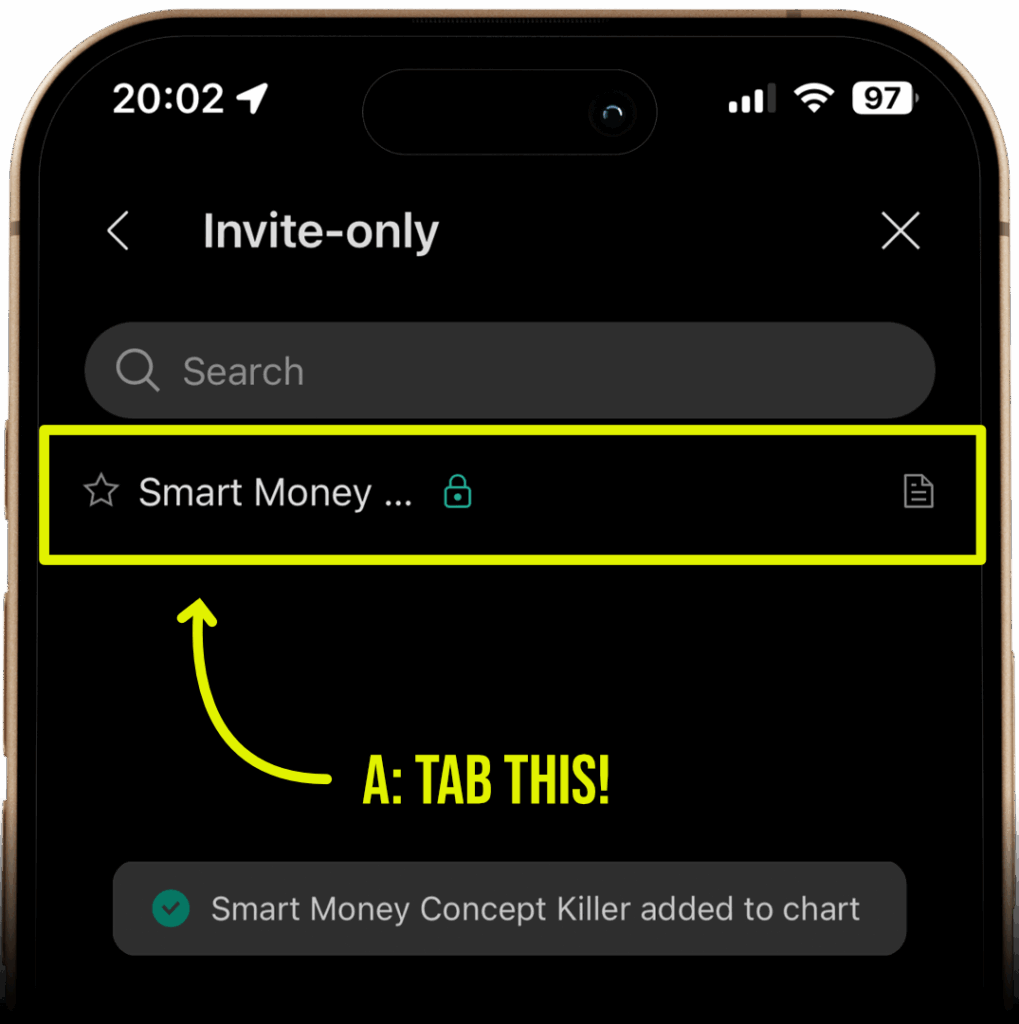
step 5 Mobile
Verify it’s on the chart
The name “Smart Money Concept Killer” appears under the symbol. To adjust options (Show EMA, Bull/Bear colors, Market Structure, Liquidity, Show The Entry, Show Take Profit), tap the indicator name or the gear icon.
- This is an Invite-only script—you must have access on your TradingView account to see it.
- For best results, try 1m or 5m timeframes.
- If you don’t see the script: ensure you’re logged in, pull to refresh, or restart the app and try again.
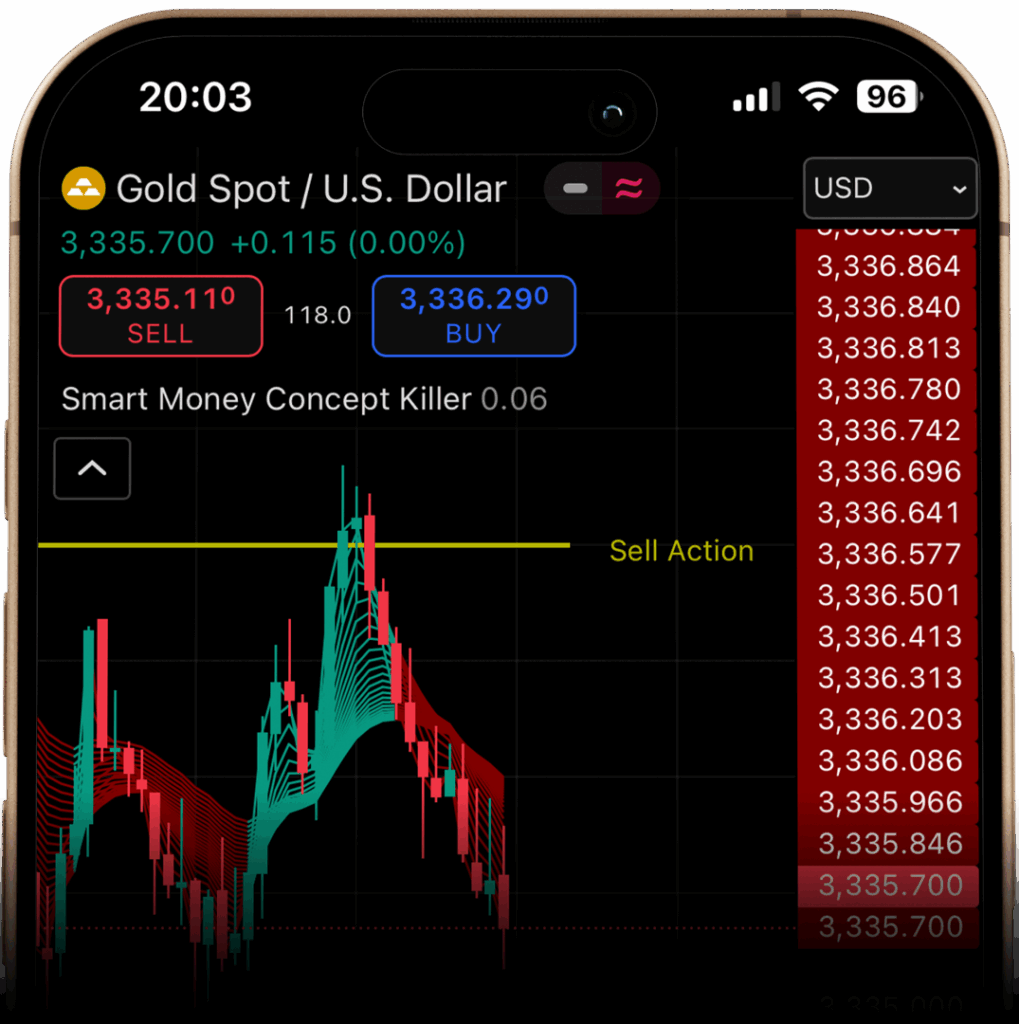
Risk Disclaimer: Trading financial markets involves significant risk and may not be suitable for all investors. Past performance is not indicative of future results. Please trade responsibly and ensure you fully understand the risks involved before participating.
Who is This For?
- Traders who want clear and precise trade zones
- Both beginners and seasoned traders
- Those who trade using SMC & Market Structure
- Anyone seeking low-risk, high-reward opportunities
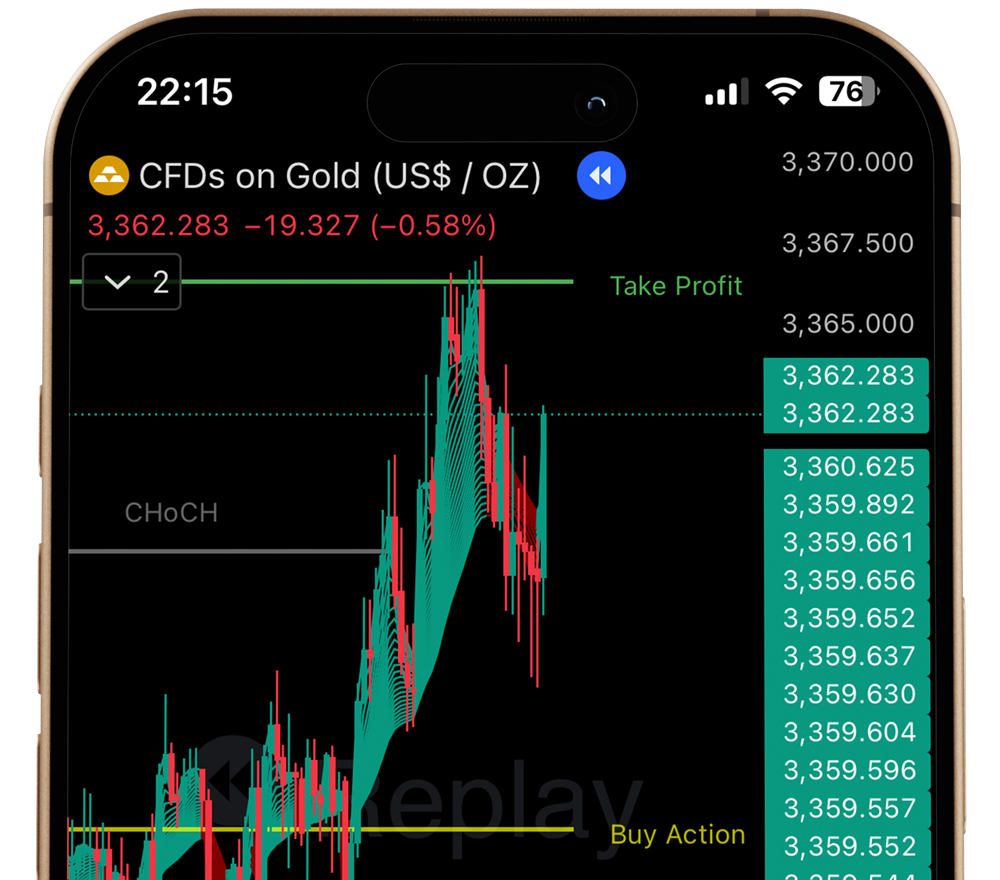
FAQ
How do I get access to the indicator?
Once you subscribe, we’ll grant you direct access to the LogicGoldX indicator on TradingView for the duration of your plan.
What markets does the indicator cover?
The LogicGoldX indicator is optimized for XAU/USD (Gold) and can be applied to other markets depending on your trading strategy.
Can I cancel my subscription anytime?
A: Subscriptions are prepaid based on the selected package period (7, 15, or 30 days). Once the subscription has started, it cannot be canceled or refunded during the active period. However, the subscription will automatically expire at the end of the period unless renewed.
Is this suitable for beginners?
Absolutely. LogicGoldX is designed for both beginners and experienced traders, using clear SMC & Market Structure zones to make trading decisions easier.
Do I need special software?
All you need is a TradingView account to use the indicator. No additional software is required.
YOUR EDGE. EVERY TRADE.
TRADE READY. MARKET PROVEN.
